 Way Points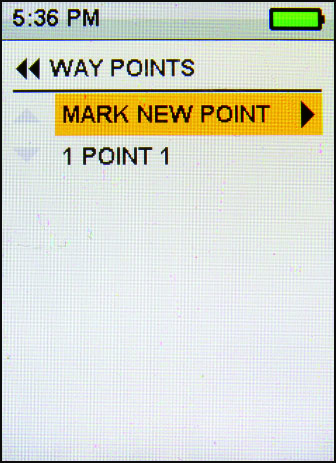
The way points menu allows you the option of marking a location and naming it. When you want to track back to this location you can select the "way point" in the compass screen and it will give you the direction and distance to go to your marked location.
To mark a Way Point, highlight the word "Mark New Point" and press the arrow key to the right. A pop up window will appear while it saves the GPS location. After it has saved the GPS location, you will go into the Alphabet screen.
Your first way point will automatically be named "Point 1." Each additional point will have the next number in the menu. To name your specific way point, first clear off the automatic "Point" name. Use the Arrow key pad to highlight the Clr button and press the lower right side button. This will clear the name. Move around on the letter list with the arrow keypad to select the first letter you need for your way points name. When you move over a letter it will be highlighted. Once you get to the letter you need, use the lower right side button to select it.
The selected letter will appear in the box at the bottom of the screen. Use the arrow key to select the next letter. To change from capital letters to small letters, click the Aa button. If you need to delete a letter, use the Del key or use the Clr key to clear all and start over.
Once you have finished naming your way point, select the "return" key and press the right side bottom button to return to the Way points Screen.
If you do not want to name your way point, you can keep the automatic name. After the location is saved and you enter the Alphabet menu, press the lower right side button and you will return to the Way points screen.
After you have marked a way point, it will now appear in the Way Points Menu. To select that way point, use the arrow keys to highlight it. Press the right arrow to select a particular way point.
In the Specific Way point screen you can select to "Go To" the way point, "Rename" the way point or "Delete" the way point. At the bottom of this screen you can also get the exact GPS location of the way point in degrees and direction. You can use this information to view the way point in Google Earth or add it to another GPS unit.
To "Go To" a way point, highlight the word "Go To" and press the right arrow. This will take you to the Compass screen and the way point will appear on the compass with direction and distance to your way point. |



